Step 1:
Go to the Liferay Official site www.liferay.com and click download as shown bellow.It will download liferay tomcat bundle. The file looks like liferay-portal-tomcat-6.0.6-20110225.zip
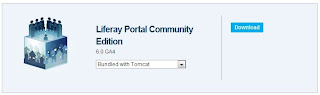
Step 2:
Unzip the above zip file to your local drive. By default the name of the unzipped folder will be liferay-portal-6.0.6
Step 3:
Go inside liferay-portal-6.0.6\tomcat-6.0.29\bin folder and double click on startup file. It will start liferay portal.
Step 4:
Waite for some time until you get the message "server start up" in the console.
Step 5:
Open browser and enter http://localhost:8080. It will ask for user name and password. By default
User Name: test@liferay.com
Password: test
Enter inside the portal and explore liferay features.
Go to the Liferay Official site www.liferay.com and click download as shown bellow.It will download liferay tomcat bundle. The file looks like liferay-portal-tomcat-6.0.6-20110225.zip
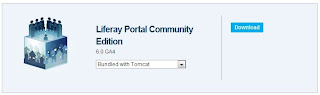
Step 2:
Unzip the above zip file to your local drive. By default the name of the unzipped folder will be liferay-portal-6.0.6
Step 3:
Go inside liferay-portal-6.0.6\tomcat-6.0.29\bin folder and double click on startup file. It will start liferay portal.
Step 4:
Waite for some time until you get the message "server start up" in the console.
Step 5:
Open browser and enter http://localhost:8080. It will ask for user name and password. By default
User Name: test@liferay.com
Password: test
Enter inside the portal and explore liferay features.
This comment has been removed by a blog administrator.
ReplyDeleteHello Hamidul..Can you please light upon the basic steps one should know on developing theme in liferay using liferay eclipse. I have worked in importing themes developed by some persons but haven't worked in development by myself. I have seen that eclipse already creates some default .vm files while we create new Liferay Theme project by using the wizard from eclipse.
Delete